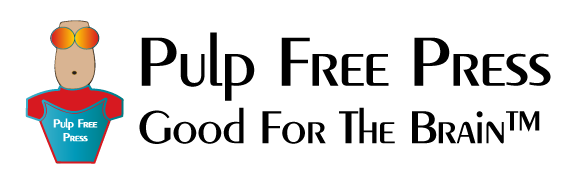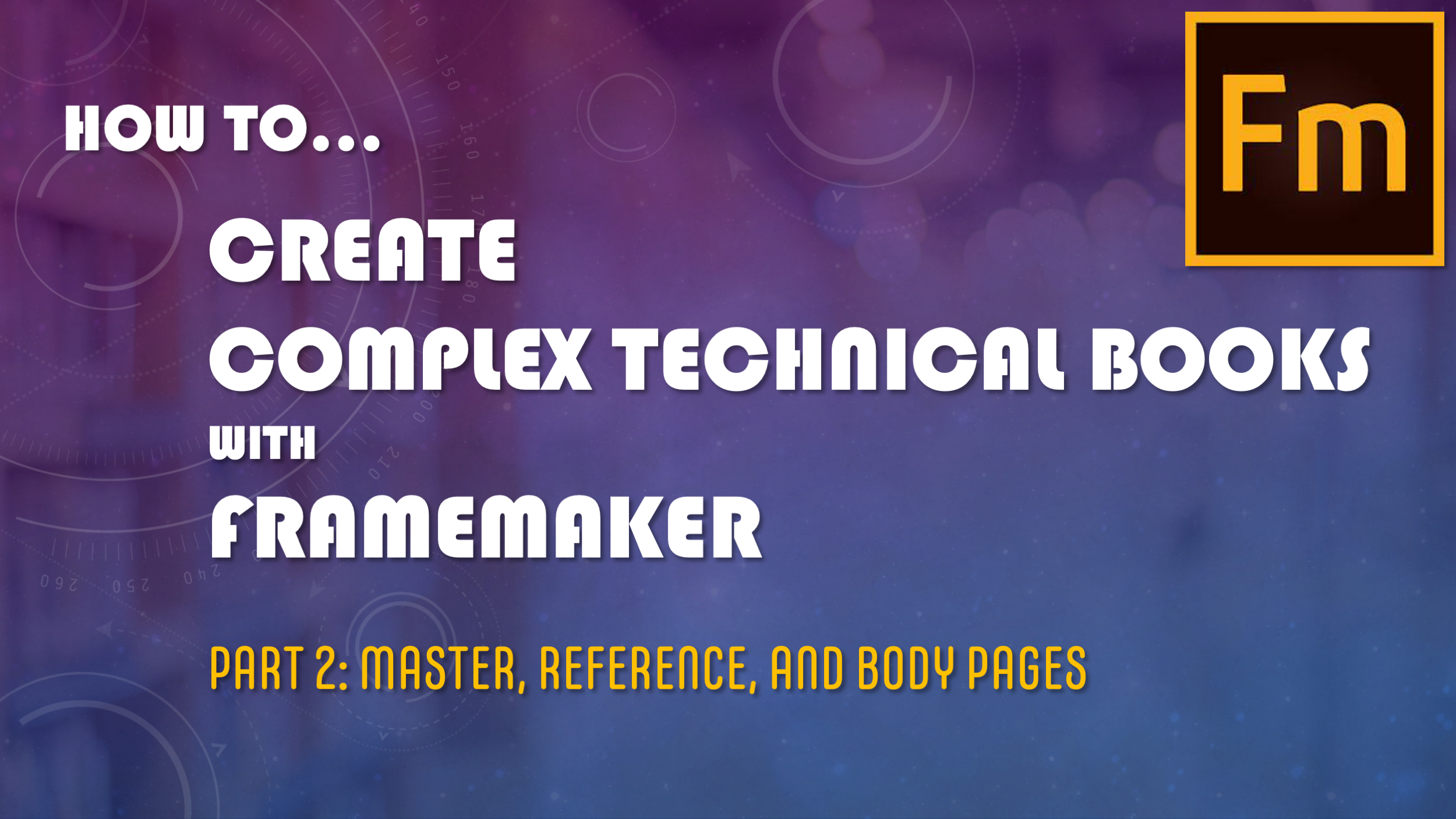Adobe FrameMaker is a powerful content creation platform used by technical writing professionals the world over to create complex technical documents including multi-volume books and other complex documents. I personally use FrameMaker to create and publish programming language books that include extensive source code examples with sophisticated line numbering schemes. To tap into FrameMaker’s full range of features, you need to understand how to effectively employ Master Pages and Reference Pages.
Don’t Feel Like Reading? Watch The Video Instead!
A FrameMaker Document
A FrameMaker document includes body pages, master pages, and reference pages. Master pages define a body page’s layout. A body page is not required to have an assigned master page, but in the context of complex technical documentation, it’s good practice to have a master page assigned to each body page. Reference pages contain graphics, text, conversion tables, and other elements, which can be accessed and used by a body page as required.
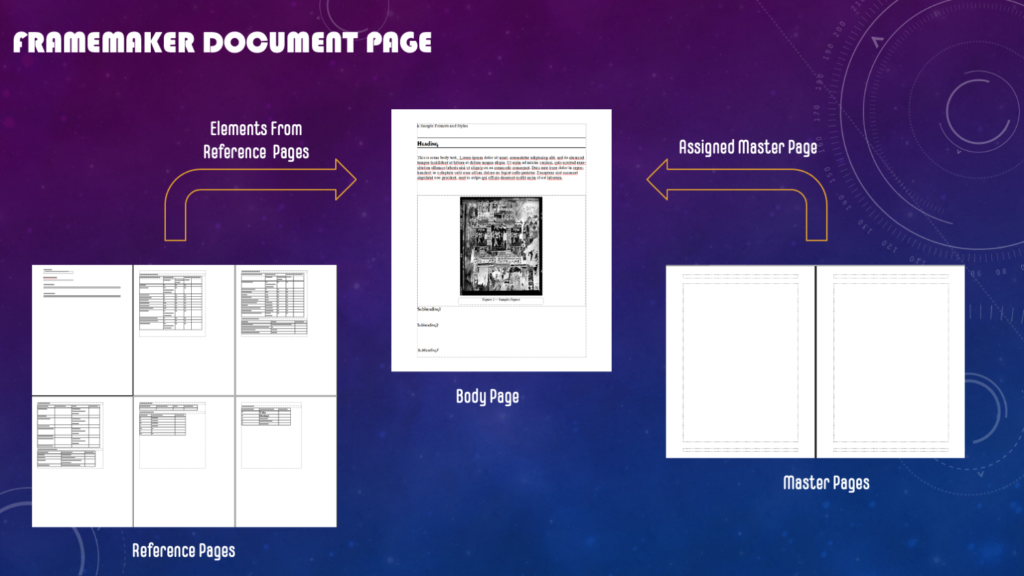
A FrameMaker Body Page has an Assigned Master Page and Uses Elements from a Set of Reference Pages as Required
Complex page layouts can be easily created using a combination of master pages, reference page elements, and body page overrides.
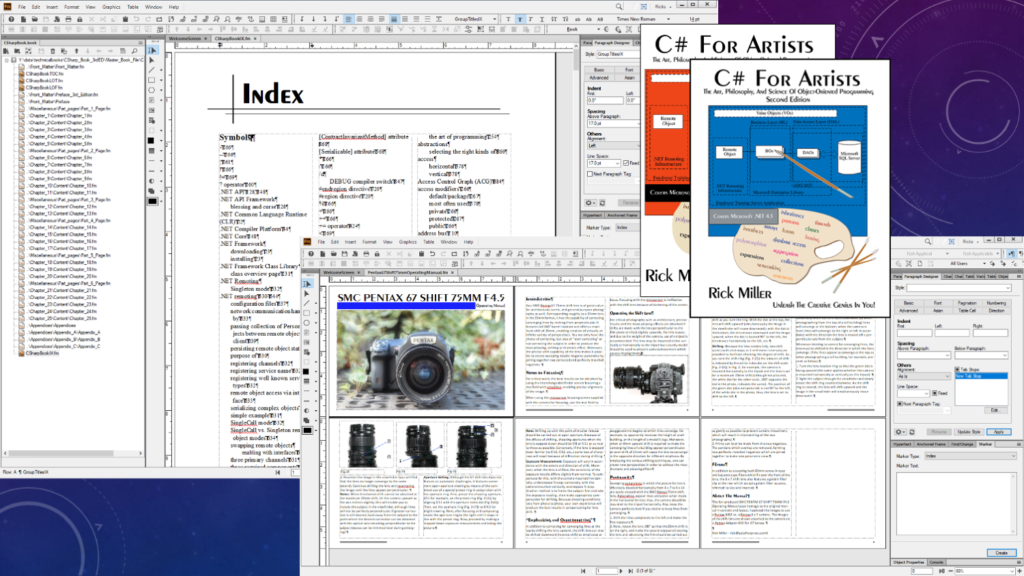
Master Pages, Reference Page Elements, and Body Page Overrides Enable Complex Page Layouts
Master Pages
- One Master Page Can Be Assigned to Each Body Page
- Single-sided document has one default master page
- Right
- Double-sided document has two default master pages
- Left and Right
- You can create additional master pages
- Example: A “First” Master Page for the first page of a chapter
- Single-sided document has one default master page
- Master Page Sets Overall Page Layout
- Column count and flow
- Headers & Footers
- Default page elements, etc.
- Can apply to body pages manually or automatically
The following figure shows a set of master pages for a user manual.
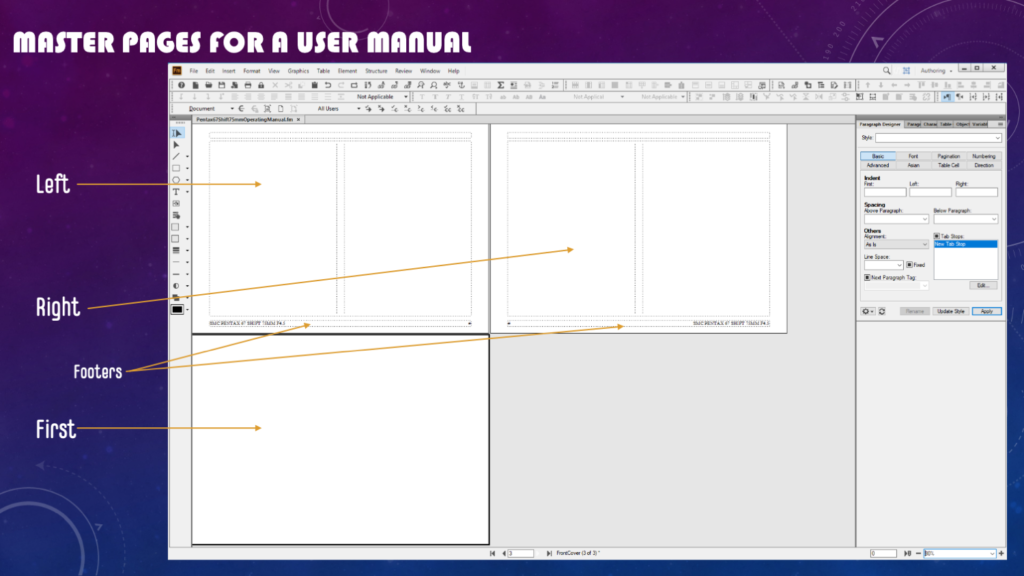
User Manual Master Pages
In the figure above, there are three master pages: Left, Right, and First. The Left and Right master pages will be automatically assigned to the odd and even pages unless a custom master page is created and assigned. In the case of this user manual, the First master page is assigned to the first page of the document. The First master page is completely blank, meaning all content must be supplied by the body page. Note that the Left and Right master pages have headers and footers, although only the footers have content. This content will be visible on the body page assigned either of these master pages. The following figure shows the first and second pages of the user manual.
User Manual — First and Second Body Pages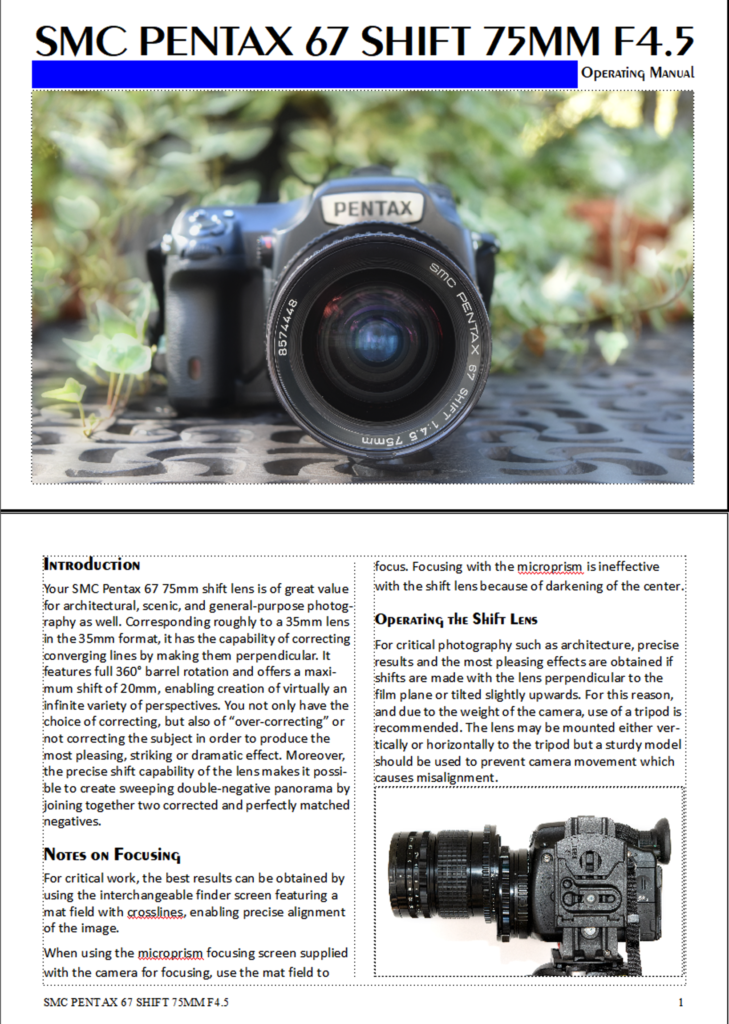
Reference Pages
Reference pages seem quite baffling to FrameMaker novices, but their mystery is easily revealed, and in short order, you’ll be using them like a pro.
Reference pages contain text, graphics, conversion tables, format definitions, and other elements for use within a body page. You’ll mostly be concerned with reference frames and format definitions.
A set of default reference pages is created with each new document. You can add reference pages as required up to the maximum of 100. The following figure shows the reduced set of default reference pages.
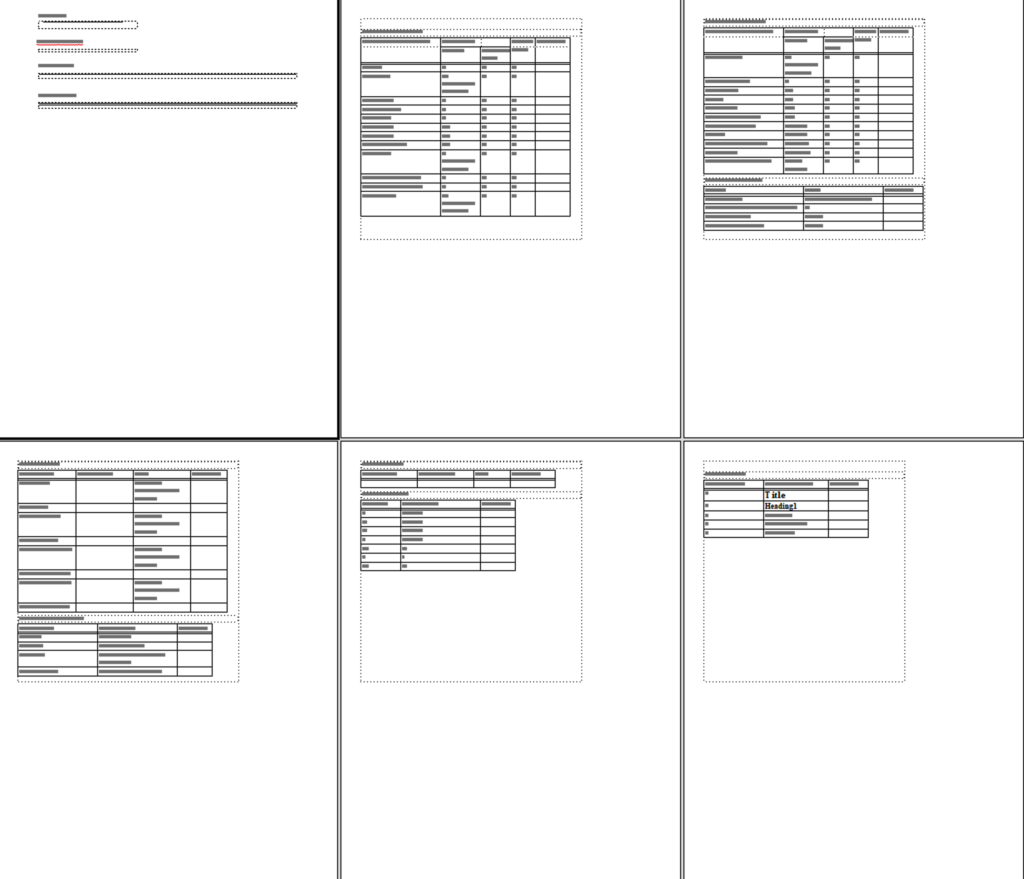
Default Set of Six Reference Pages
Reference Frames
The following figure shows an enlarged view of the reference page 1.
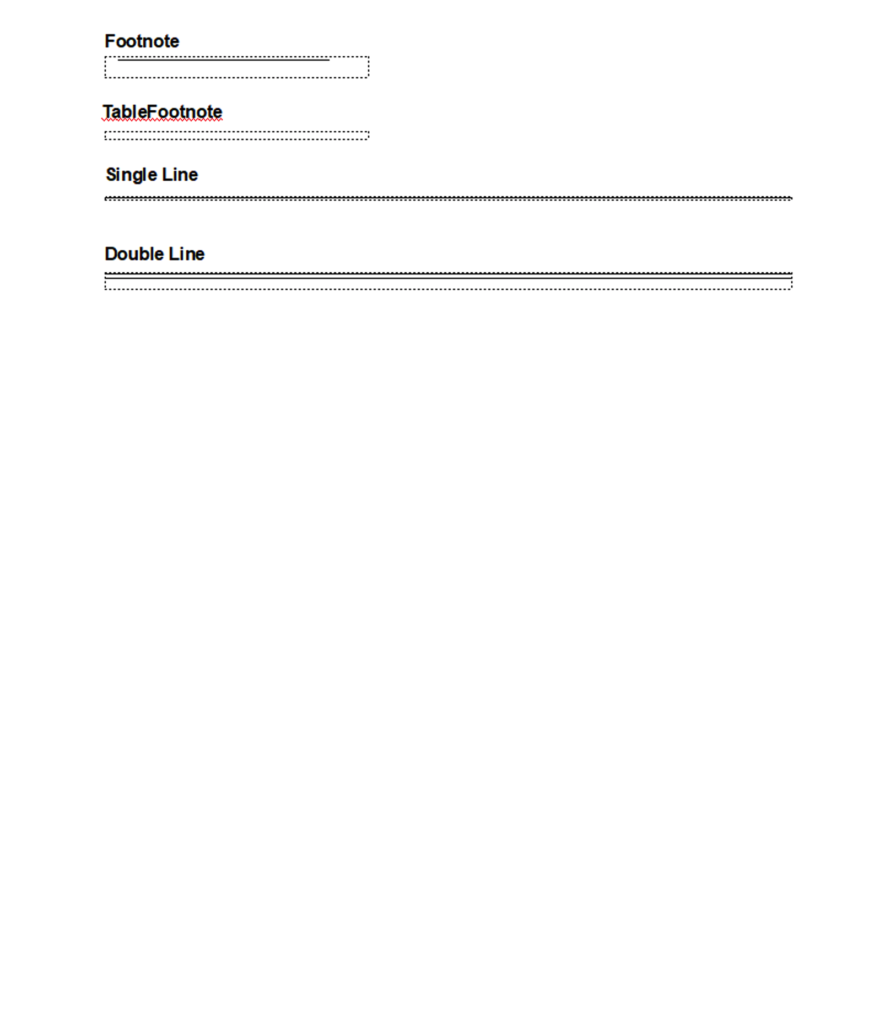
Reference Frames
The readable text you see above is for human consumption only to indicate the name of the reference frame. The reference frames named Single Line and Double Line can be accessed via the Paragraph Designer Advanced tab and selecting Frame Above or Frame Below drop downs. See the Reference Pages Demo section of the video posted at the top of this post for an example of how reference frames are used in paragraph formats.
Body Pages
Body pages contain a document’s primary content. The underlying structure of a body page is dictated by its assigned master page. A body page can add to or override a master page layout. Body pages can also use elements supplied by a reference page. This includes the use of reference frames in paragraph formatting and format definitions in Table of Contents, Indexes, and other automatically generated documents. The following figure shows a body page from chapter 2 of the book C# For Artists.
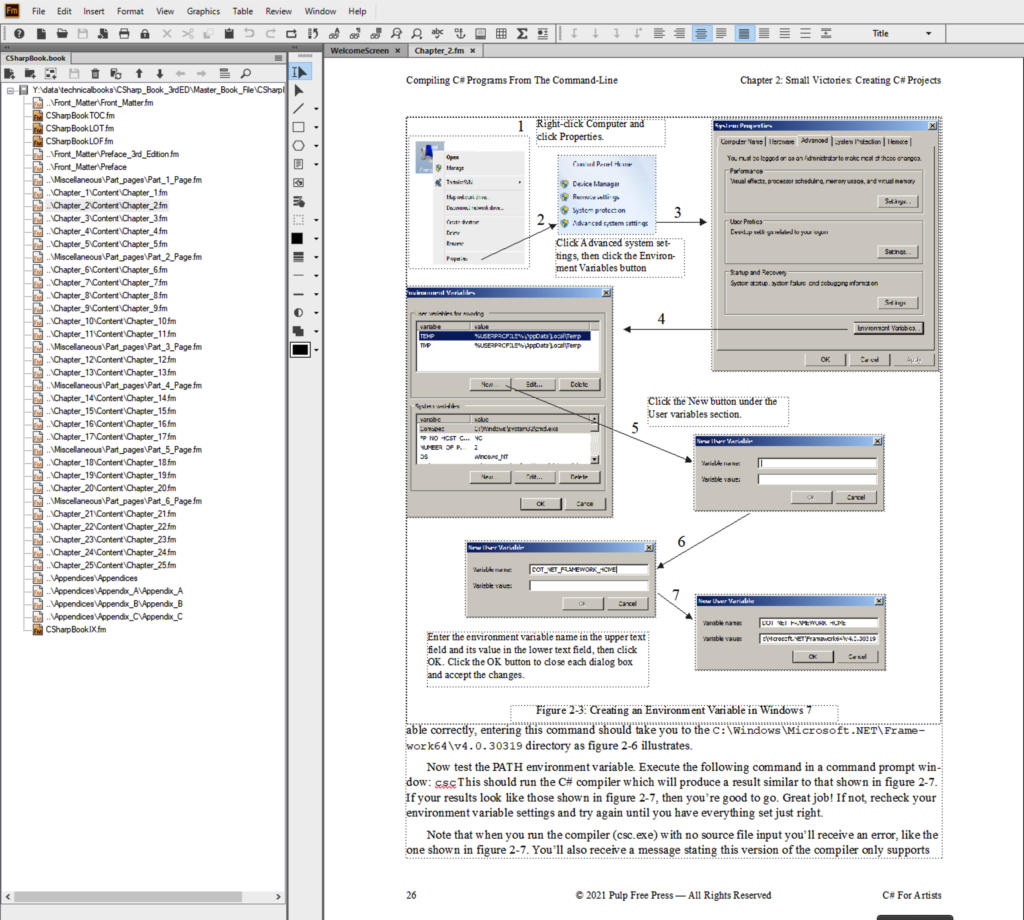
Body Page from Chapter 2 of C# For Artists
Parting Thoughts
Master pages set the layout structure of a FrameMaker document. Body pages can use a master page layout as-is or add to or override the master page layout. Reference pages supply elements that can be used by body pages including reference frames, format definitions, and HTML conversion tables. Watch the video at the top of the this post for a deeper dive into master and reference pages.
Rick Miller
Falls Church, Virginia